Introduction to Components with Vue.js
In this article I'd like to introduce you to the Vue.js component model and show the benefits of component reuse and
encapsulation.
If you don't know your way around Vue.js yet, I can highly recommmend the official Vue.js guide.
But, please don't be afraid of diving right into this article with me. I will point you to the relevant official documentation to give you some more background and a chance to read up on some more background material.
We will start with a simple example component and gradually improve its functionality.

The HTML for this card component consists of a large image area and body with some text:
<div id="demo">
<div class="image-card">
<img class="image-card__image" src="cat.jpg" />
<div class="image-card__body">
<h3 class="image-card__title">Striped Tiger Cat</h3>
<div class="image-card__author">Image by @lemepe</div>
</div>
</div>
</div>
We use the root HTML element with the demo id as our element to initiate Vue:
new Vue({ el: '#demo' })What did we achieve? We used Vue.js to render this image card. But we can't really reuse this code as is and we don't want to copy and paste and thereby duplicating code.
The solution to our problem is to turn this into a component.
Components can be reused #
So, let's separate the image card from the remaining Vue.js application.
First we introduce a template element with all the image card content:
<template id="template-image-card">
<div class="image-card">
<img class="image-card__image" src="cat.jpg" />
<div class="image-card__body">
<h3>Striped Tiger Cat</h3>
<div class="image-card__author">Image by @lemepe</div>
</div>
</div>
</template>
And we define the component with Vue.component and reference our template id template-image-card:
Vue.component('image-card', {
template: "#template-image-card"
})This is again wrapped in an HTML root element:
<div id="demo">
<image-card></image-card>
<image-card></image-card>
</div>
And then instantiated:
new Vue({ el: '#demo' })And voila! We have two cats :-)

Now, two cats are obviously better than one cat and we showed that we can have several instances of our image-card component on the same page.
We now have the means to reuse this component in our app. And if you think about it, it's actually quite remarkable that this includes our HTML, CSS and Javascript code all wrapped up in a component.
But still, this component is not very useful, isn't it? It is just not flexible enough! It would be awesome if we could change
the image and text body for each component.
Passing data to child components as props #
In order to customize the component's behaviour, we will use props.
Let's start with how we want to use our component:
<div id="demo">
<image-card image-src="cat1.jpg" heading="Striped Tiger Cat" text="Image by @lemepe"></image-card>
<image-card image-src="cat2.jpg" heading="Alternative Text" text="alternative subtitle"></image-card>
</div>
We introduce three new props image-src, heading, and text. When using the component these will be passed along as HTML attributes.
The prop definition of our component comes next:
Vue.component('image-card', {
template: "#template-image-card",
props: {
heading: String,
text: String,
imageSrc: String
}
});Note, how the prop imageSrc is written in camelCase whereas the HTML attributes is using a dash image-src. You can read more about props in the official Vue.js Guide.
And the accompanying template uses this props in the camelCase format again:
<template id="template-image-card">
<div class="image-card">
<img class="image-card__image" :src="imageSrc" />
<div class="image-card__body">
<h3>{{heading}}</h3>
<div class="image-card__author">{{text}}</div>
</div>
</div>
</template>
Let's have a look at the result:
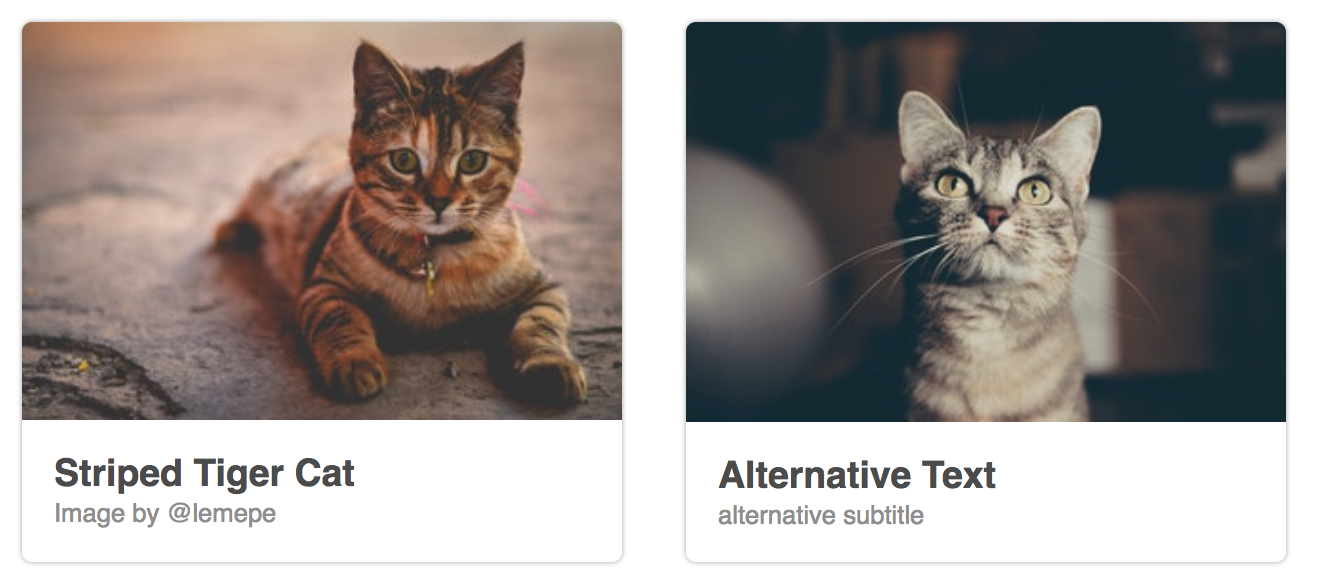
It worked! We have used two instances of our image-card component with different props.
Isn't it nice that we can render a component differently using props as inputs?
Components have state #
In my typical day job a product manager would most probably note that the image-card by itself looks quite nice with the cats and such. But, it is not really engaging yet. How about we let users like our cat and we could then keep a count of which cat had the most likes?
Components can have state using the data attribute:
Vue.component('image-card', {
template: "#template-image-card",
props: {
heading: String,
text: String,
imageSrc: String
},
data: function () {
return {
count: 0
}
}
});Note, that data is returning a function instead of only a Javascript object data: { count: 0 }.
This is required, so that each component instance can maintain an independent copy of the returned data.
Read more about this in the Vue.js Guide.
Our template uses this count:
<template id="template-image-card">
<div class="image-card">
<img class="image-card__image" :src="imageSrc" />
<div class="image-card__body">
<h3 class="image-card__heading">{{heading}}</h3>
<div class="image-card__author">{{text}}</div>
<button class="image-card__heart" @click="count++">
<svg viewBox="0 0 32 29.6">
<path d="M16,28.261c0,0-14-7.926-14-17.046c0-9.356,13.159-10.399,14-0.454c1.011-9.938,14-8.903,14,0.454 C30,20.335,16,28.261,16,28.261z"/>
</svg>
</button>
<div class="image-card__count" v-if="count > 0">{{count}}</div>
</div>
</div>
</template>
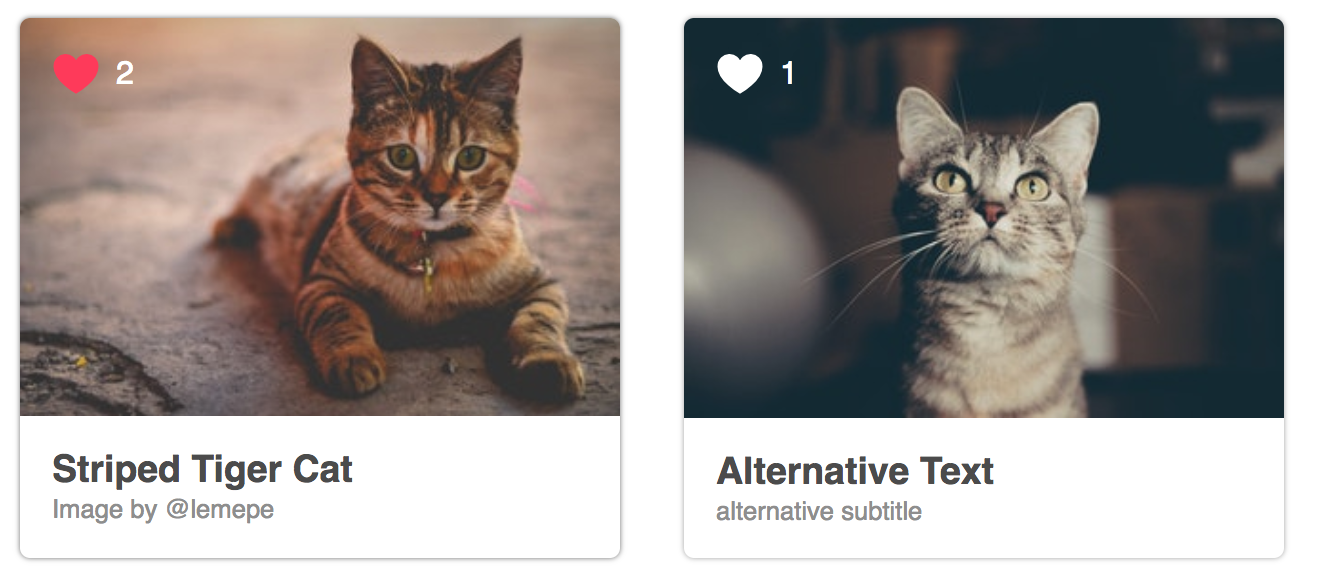
We use an SVG element to render a little heart and on the click event we increment the count by 1. A little count is displayed next to the heart with the current count value.
If you are more interested in working with SVG, have a look in the Vue.js Cookbook for more information.
Note, that each component instance has its own local state of count which can be changed independently from the other component's count.
Whereas in the previous example we only encapsulated the HTML code and made it more flexible with props. We now also encapsulate some business logic to keep count.
Whereas props are the input parameters of our component, the state is something internal to the component and is hidden from a user of our component's code. We could change the name of our variable from count to clickCount and a user of our component wouldn't even need to know. This is awesome because we can keep improving our component without breakings our user's code.
Sending messages to parents with events #
Now that we know how to pass data down to children and how to encapsulate state. There one thing missing: How can we get data back from a child?
In Vue.js we can emit a custom event from the component to it's parent which listens to that specific event. This event can additionally pass along data.
In our example we can use $emit to send an event called change with data to the parent:
Vue.component('image-card', {
template: "#template-image-card",
props: {
heading: String,
text: String,
imageSrc: String
},
data: function () {
return {
count: 0
}
},
methods: {
handleClick() {
this.count++;
// leanpub-start-insert
this.$emit("change", this.count);
// leanpub-end-insert
}
}
});We defined the method handleClick which not only increments our count state, but additionally uses $emit to send a message to our parent. The handleClick is called in the on click event of our heart:
<template id="template-image-card">
<div class="image-card">
<img class="image-card__image" :src="imageSrc" />
<div class="image-card__body">
<h3 class="image-card__heading">{{heading}}</h3>
<div class="image-card__author">{{text}}</div>
<button class="image-card__heart" @click="handleClick">
<svg viewBox="0 0 32 29.6">
<path d="M16,28.261c0,0-14-7.926-14-17.046c0-9.356,13.159-10.399,14-0.454c1.011-9.938,14-8.903,14,0.454 C30,20.335,16,28.261,16,28.261z"/>
</svg>
</button>
<div class="image-card__count" v-if="count > 0">{{count}}</div>
</div>
</div>
</template>
Now the parent template can use this to listen to the change event to increment a totalCount:
<div id="demo">
<image-card image-src="cat.jpg" heading="Striped Tiger Cat" text="Image by @lemepe" @change="handleChange"></image-card>
<image-card image-src="cat.jpg" heading="Alternative Text" text="alternative subtitle" @change="handleChange"></image-card>
<p>Total Count: {{totalCount}}</p>
</div>
Together with the Vue.js instance to keep track of a totalCount:
new Vue({
el: '#demo',
data: {
totalCount: 0
},
methods: {
handleChange(count) {
console.log("count changed", count);
this.totalCount++;
}
}
});Note, that the parent doesn't know about the component's internals. It just knows that there's a change event available and that the message sends the component's count.
The event emitted via this.$emit("event") is only send to the parent component. It will not bubble up the component hierarchy similar to native DOM events.
Summary #
In this article we explored the base concepts of a component model. We discussed component reuse and encapsulation,
how to use props to pass data to children and how to emit events to pass messages to the parent.
If you like this post also check out my new course Vue.js Component Patterns Course.
